Introduction To Photoshop: Matte Painting
Today I followed a video tutorial explaining how to create a matte painting in photoshop. I was eager to complete this task as we need to complete a matte painting for our project.
The way this was done was by building up the layers, starting from the front and moving back. Using the lasso tool I created a shape which looked like a cliff side. I didn't have to be perfect and could be altered later. I then continued this process for the rest of the hills. Using the adobe colour themes I was able to colour each of the hills in the same way the video shows. I chose the colour green however based off of the final image you can see that I changed this later. Once the scene was created I then went around and created the trees, using an image I found on the internet. I created a stamp which we learnt to do in the previous lesson. This enabled me to switch between the layers and create trees of the appropriate colour for that layer. I then finished the image by adding the misty effect with the brush tool I found
I really enjoyed this way of making a matte image as you can get quite a detailed image even if you don't know exactly what you are drawing. The use of the different layers is a really effective way of adding depth and allows you to create something which is interesting to look at. Next week we will be taking this image and adding textures to make it look like a proper matte painting

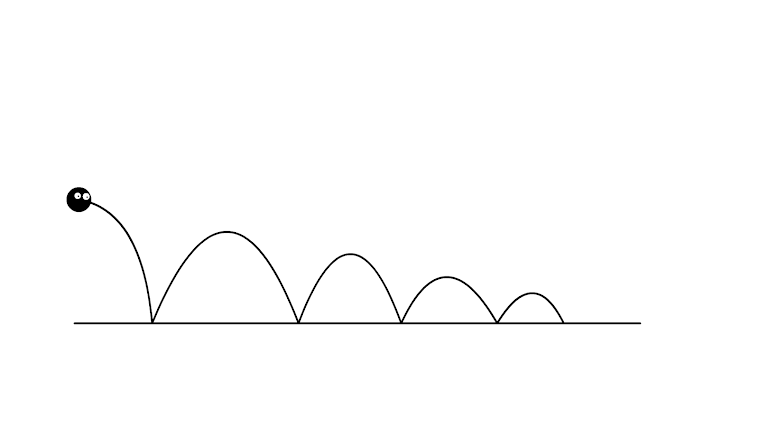

Comments
Post a Comment