Toolkit 2: Revisiting The Animation Process
Find a reference video clip and attempt to recreate the characters actions while also applying what you know about the character you are modelling. If they are a cartoon character, exaggerate the nuances, if they are realistic, strip back on the nuances
Block-out animation. secondary animation, face, fingers and clothing. You want to get as many pass throughs as time will allow in order to make sure the animation looks the best it can. This is revisiting the animation and tweaking it with subtle details so that it looks natural.
Do a quick block-out of the scene so that it matches with the video you are referencing. Next pose the character in the scene for the starting frame.
Create the cameras for the shots and frame up each shot of the video reference. Each shot will help you to determine what the character needs to be doing for each shot. Try and think about what is going on outside of the camera shot to help with positioning the character. It helps to look at other shots which may reveal more of the characters stance.
once the initial pose has been complete its time to begin the blocking out phase. Select all of the controls and keyframe
1 second is 24 because its 24 frames per second
So if you go per second you can match the movement of the character to the animation.
Alt + Middle mouse button, freezes animation and moves the selected frame across. This allows for pauses in the shot.
Mouse drag to highlight + Shift in order to move frames along the timeline
The playblast the shot in its blocked out faze. A useful setting to use when dealing with a multiple camera set-up is the multi shot tool in the playblast settings. This allows you to capture all the shots at the same time.
The next shot was 3 seconds long and so it will last the duration of 72 frames.
its important to only keyframe the controls in your scene which actually move in order to keep a timeline which is clean.
Once the blockout has been done its now time to go back to frame 1 and do the facial animation for each shot.
Delete static channel option - This is a useful tool which gets rid of any keyframes on objects which have no animation. This cleans up the timeline so that it is just objects which have actually been animated.
Start by creating the initial face of the character at the beginning of the shot.
This way of working is a lot more cinematic than the way I have worked in the past. Instead of having a full piece of animation and then adding in the cameras afterwards, this method plays to the camera shots. This means you are working directly with what you know the camera will see and can build upon this per shot. It is a much more efficient method, which allows an optimal amount of time to spend tweaking shots.
Helps with animation as you are observing the subtle movements of humans. Look at how actors perform and try and translate that to animation.
Think about big poses first, Then subtle movements, then facial animation, then watch through for a second pass as to things you may have missed.
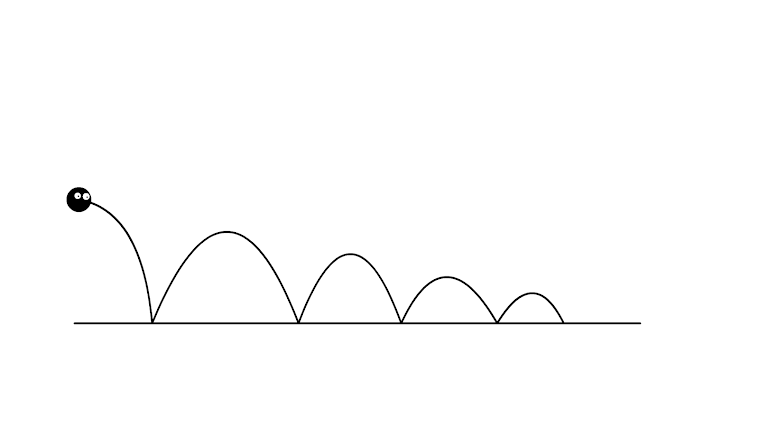

Comments
Post a Comment