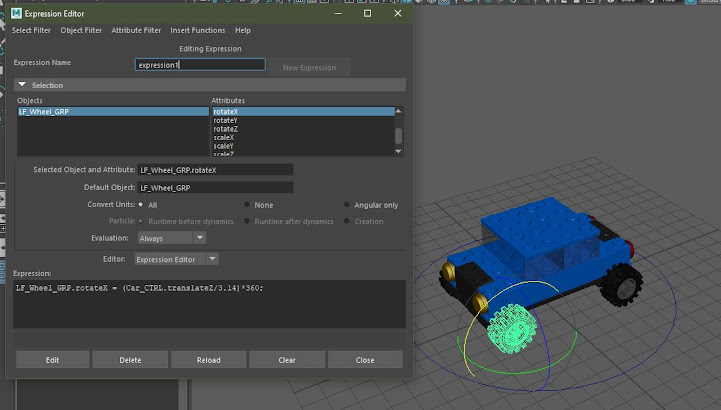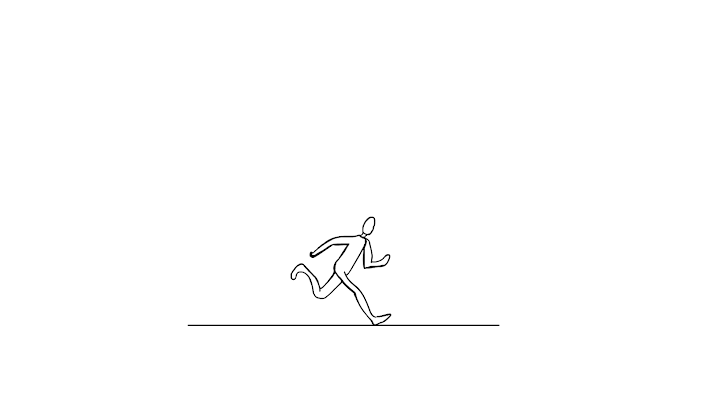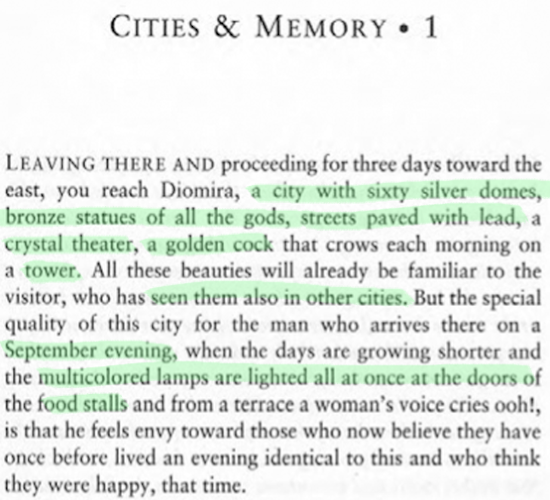Photoshop And Illustrator

Today we continued learning the tools in photoshop. Below are two images I made using the mask and select tool, combined with different types of brushes. After completing the Photoshop work we then moved on to illustrator just to refresh on how to use the pen tool. This is an essential tool which we will be using a lot and so we need to understand how it works. Below is a worksheet which shows different ways of using the pen tool to create the correct shape.